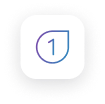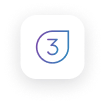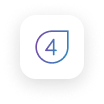Introduction
This acceptable use policy (the "Policy") defines acceptable practices relating to the use of Vodacom's services (the "Service") by customers of Vodacom ("Customers"). By using the Service, you acknowledge that you and your Users are responsible for compliance with the Policy. You are responsible for violations of this Policy by any User. While it is not our intent to control or monitor online experience or the content of online communications, we may edit or remove content that we deem to be in violation of the Policy or that we otherwise deem unlawful, harmful or offensive. The Policy applies to all aspects of the Service."Vodacom " means Vodacom Service Provider Company (Pty) Ltd, and all of its affiliates (including direct and indirect subsidiaries and parents). "Vodacom Network" includes, without limitation, Vodacom's constructed or leased transmission network, including all equipment, systems, facilities, services and products incorporated or used in such transmission network. As used in this Policy, "you" refers to Customers, and any reference to "Users" is intended to encompass, as applicable, both Customers and their Users.
This Policy is designed to assist in protecting the Vodacom Network, the Service, our Users and the Internet community as a whole from improper and/or illegal activity over the Internet, to improve Service and to improve Service offerings. In situations where data communications are carried across networks of other Internet Service Providers (ISPs), Users of the Vodacom Network must also conform to the applicable acceptable use policies of such other ISPs.
Rights of Vodacom
Suspension or Termination of Service
If Users engage in conduct or a pattern of conduct, including without limitation repeated violations by a User whereby correction of individual violations does not in Vodacom's sole discretion correct a pattern of the same or similar violations, while using the Service that violates the Policy, or is otherwise illegal or improper, Vodacom reserves the right to suspend and/or terminate the Service or the User's access to the Service.
Vodacom will generally attempt to notify you of any activity in violation of the Policy and request that the User cease such activity; however, in cases where the operation of the Vodacom Network is threatened or cases involving unsolicited commercial email/SPAM, a pattern of violations, mail relaying, alteration of your source IP address information, denial of service attacks, illegal activities, suspected fraud in connection with the use of Service, harassment or copyright infringement, we reserve the right to suspend or terminate your Service or the User's access to the Service without notification.
In addition, we may take any other appropriate action against you or a User for violations of the Policy, including repeated violations wherein correction of individual violations does not in Vodacom's sole discretion correct a pattern of the same or similar violations. We do not make any promise, nor do we have any obligation, to monitor or police activity occurring using the Service and will have no liability to any party, including you, for any violation of the Policy.
Cooperation with Investigations
Vodacom will cooperate with appropriate law enforcement agencies and other parties involved in investigating claims of illegal or inappropriate activity. Vodacom reserves the right to disclose customer information to the extent authorized by applicable law.
Modifications to Policy
Vodacom reserves the right to modify this Policy at any time without notice. We will attempt to notify Customers of any such modifications either via e-mail or by posting a revised version of the Policy on our Web site. Any such modifications shall be effective and applied prospectively from the date of posting.
Filters and Service Information
We reserve the right to install and use, or to have you install and use, any appropriate devices to prevent violations of this Policy, including devices designed to filter or terminate access to the Service. By accepting and using the Service, you consent to allowing us to collect service information and routing information in the normal course of our business, and to use such information for general business purposes.
Prohibited Uses
Illegal Activity
The Service shall not be used for any unlawful activities or in connection with any criminal or civil violation and the Services shall in all cases be used in compliance with applicable law. Use of the Service for transmission, distribution, retrieval, or storage of any information, data or other material in violation of any applicable law or regulation (including, where applicable, any tariff or treaty) is prohibited. This includes, without limitation, the use or transmission of any data or material protected by copyright, trademark, trade secret, patent or other intellectual property right without proper authorization and the transmission of any material that constitutes an illegal threat, violates export control laws, or is obscene, defamatory or otherwise unlawful.
Unauthorized Access/Interference
A User may not attempt to gain unauthorized access to, or attempt to interfere with or compromise the normal functioning, operation or security of, any portion of the Vodacom Network. A User may not use the Service to engage in any activities that may interfere with the ability of others to access or use the Service or the Internet. A User may not use the Service to monitor any data, information or communications on any network or system without authorization. A User may not attempt to gain unauthorized access to the user accounts or passwords of other Users.
Unsolicited Commercial Email/Spamming/Mailbombing
A User may not use the Service to transmit unsolicited commercial e-mail messages or deliberately send excessively large attachments to one recipient. Any unsolicited commercial e-mail messages or a series of unsolicited commercial e-mail messages or large attachments sent to one recipient is prohibited. In addition, "spamming" or "mailbombing" is prohibited. Use of the service of another provider to send unsolicited commercial email, spam or mailbombs, to promote a site hosted on or connected to the Vodacom Network, is similarly prohibited. Likewise, a User may not use the Service to collect responses from mass unsolicited e-mail messages. Vodacom may in its sole discretion rely upon information obtained from anti-spamming organizations (including for example and without limitation spamhaus.org, spamcop.net, sorbs.net, and abuse.net) as evidence that a User is an active "spam operation" for purposes of taking remedial action under this Policy.
Spoofing/Fraud
Users are prohibited from intentionally or negligently injecting false data into the Internet, for instance in the form of bad routing information (including but not limited to the announcing of networks owned by someone else or reserved by the Internet Assigned Numbers Authority) or incorrect DNS information.
A User may not attempt to send e-mail messages or transmit any electronic communications using a name or address of someone other than the User for purposes of deception. Any attempt to impersonate someone else by altering a source IP address information or by using forged headers or other identifying information is prohibited. Any attempt to fraudulently conceal, forge or otherwise falsify a User's identity in connection with use of the Service is prohibited.
USENET Postings
All postings to USENET groups must comply with that group's charter and other policies. Users are prohibited from cross posting to unrelated news groups or to any news groups where the post does not meet that group's charter. Continued posting of off-topic messages, including commercial messages (unless specifically invited) is prohibited. Disrupting newsgroups with materials, postings or activities that are (as determined by Vodacom in its sole discretion) frivolous, unlawful, obscene, threatening, abusive, libelous, hateful, excessive or repetitious, unless such materials or activities are expressly allowed or encouraged under the newsgroup's name, FAQ or charter.
Complaints
Vodacom receives complaints directly from Internet users, through Internet organizations and through other parties. Vodacom shall not be required to determine the validity of complaints received, or of information obtained from anti-spamming organizations, before taking action under this AUP. A complaint from the recipient of commercial email, whether received directly or through an anti-spamming organization, shall be evidence that the message was unsolicited. Vodacom has no obligation to forward the complaint to the User or to identify the complaining parties.
The following activities are also prohibited:
Intentionally transmitting files containing a computer virus or corrupted data.
If we have specified bandwidth limitations for your user account, use of the Service shall not be in excess of those limitations. If a User is accessing the Service via a dial-up connection, we may terminate the user session if the User is connected for more than 7 days in order to protect Vodacom Network resources and maintain Service availability for others.
Attempting to circumvent or alter the processes or procedures to measure time, bandwidth utilization, or other methods to document use of Vodacom's services.
Advertising, transmitting, or otherwise making available any software, program, product, or service that is designed to violate this AUP, which includes the facilitation of the means to deliver unsolicited commercial email.
Any activity that disrupts, degrades, harms or threatens to harm the Vodacom Network or the Service.
Any use of another party's electronic mail server to relay email without express permission from such other party is prohibited.
Any other inappropriate activity or abuse of the Service (as determined by us in our sole discretion), whether or not specifically listed in this Policy, may result in suspension or termination of the User's access to or use of the Service.
This listing of prohibited activities is not exhaustive and Vodacom reserves the right to determine that any conduct that is or could be harmful to the Vodacom Network, Vodacom's Customers or Internet users is in violation of this Policy and to exercise any or all of the remedies contained in this Policy.
Responsibilities of Customers
Users are entirely responsible for maintaining the confidentiality of password and account information, as well as the security of their network. You agree immediately to notify Vodacom of any unauthorized use of your account or any other breach of security known to you. If you become aware of any violation of this Policy by any person, including Users that have accessed the Service through your account, you are required to notify us.
Impending Security Event Notification
All Users of the Vodacom Network are responsible for notifying Vodacom immediately if they become aware of an impending event that may negatively affect the Vodacom Network. This includes extortion threats that involve threat of "denial of service" attacks, unauthorized access, or other security events.
Configuration
All Users of the Vodacom Network are responsible for configuring their own systems to provide the maximum possible accountability. Vodacom shall not be liable for any damage caused by such system configurations regardless of whether such configurations have been authorized or requested by Vodacom. For example, Users should ensure there are clear "path" lines in news headers so that the originator of a post may be identified. Users should also configure their Mail Transport Agents (MTA) to authenticate (by look-up on the name or similar procedures) any system that connects to perform a mail exchange, and should generally present header data as clearly possible. As another example, Users should maintain logs of dynamically assigned IP addresses. Users of the Vodacom Network are responsible for educating themselves and configuring their systems with at least basic security. Should systems at a User's site be violated, the User is responsible for reporting the violation and then fixing the exploited system. For instance, should a site be abused to distribute unlicensed software due to a poorly configured FTP (File Transfer Protocol) Server, the User is responsible for re-configuring the system to stop the abuse.
Complaints
In most cases, we will notify our Customer(s) of complaints received by us regarding an alleged violation of this Policy. You agree to promptly investigate all such complaints and take all necessary actions to remedy any violations of this Policy. We may inform the complainant that you are investigating the complaint and may provide the complainant with the necessary information to contact you directly to resolve the complaint. You shall identify a representative for the purposes of receiving such communications.
Privacy
Because the Internet is an inherently open and insecure means of communication, any data or information a User transmits over the Internet may be susceptible to interception and alteration. Vodacom make no guarantee regarding, and assume no liability for, the security and integrity of any data or information a User transmits via the Service or over the Internet, including any data or information transmitted via any server designated as "secure."
Claims of Copyright Infringement
Transmission of any material or content of which the User is not the owner of or does not have a right of publication or distribution whether under law or under contract is prohibited. Such materials or content includes, without limitation, proprietary and confidential information or materials or consent subject to Copyright 2006. Unauthorized duplication or dissemination of these product terms or any of its contents is a violation of applicable laws.
Additional Terms and Conditions
The use of the Vodacom Network by a Customer of Vodacom is subject to the terms and conditions of any agreements entered into by such Customer and Vodacom. This Policy is incorporated into such agreements by reference.
Complaints and Contact Information
Any complaints regarding prohibited use or other abuse of the Vodacom Network, including violations of this Policy, should be sent to Vodacom . Please include all applicable information that will assist Vodacom in investigating the complaint, including all applicable headers of forwarded messages.
Sites experiencing live attacks from Vodacom Customers should call into our Customer Service Operations Center (telephone 082 1951) to submit a complaint as quickly as possible. Describe the urgency of the situation should you need immediate attention.
Laws and Legislation
Vodacom's infrastructure may be used only for lawful purposes. Users may not violate any applicable laws and regulations of South Africa within the territory of South Africa. Should the user reside outside of South Africa, the laws of the country in which re user resides shall apply.
Transmission, distribution or storage of any material on or through the infrastructure in violation of any applicable law or regulation is prohibited. This includes, without limitation, material protected by copyright, trademark, trade secret or other intellectual property right used without proper authorization, an material that is obscene, defamatory, constitutes an illegal threat, or violates export control laws.
The user undertakes to use Vodacom services in accordance with any restriction imposed under the following legislation:
- Electronic Communications and Transaction Act 25 of 2002
- Electronic Communications Act 36 of 2005
- Films and Publications Act 65 of 1996 (as amended)
- Regulation of interception and Provision of Communication-related Information Act 70 of 2003