Looking to boost your sales and keep customers coming back? VodaPay vending just got an upgrade! With exciting new offerings like Hollywood Bets, Betway, OTT vouchers, and more, we’re making it easier than ever for merchants to deliver what their customers want - and grow their business in the process because, Sinawe!
You can sell these vouchers:
Gaming and Airtime Vouchers
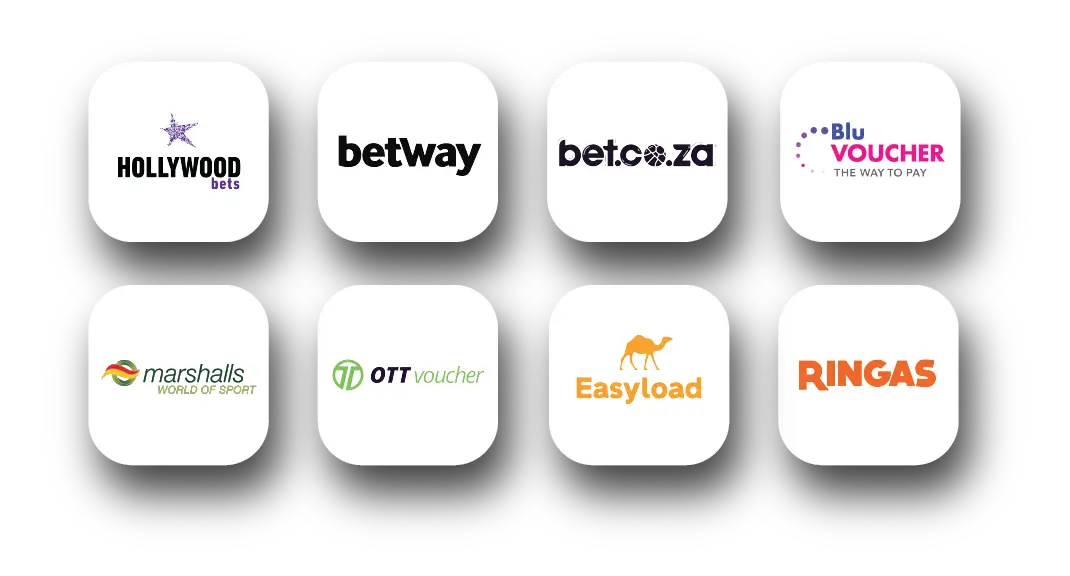
Discover how our expanded vending solutions can power your business
- Increased Revenue: Drive more foot traffic and sales by offering sought-after products like Hollywood bets and OTT vouchers.
- Ease of Access: Available on both the VodaPay Kwika and Max card machines, vending has never been more straightforward.
- Diverse Offerings: Stay competitive by providing gaming vouchers and airtime solutions that your customers know and love.
Ready to take your business to the next level? Open your VodaPay app today and start vending! For more details, visit the VodaPay Card Machine Support page
Get the most out of your VodaPay card machine by following our step-by-step guides here:
Kwika
Max
"Find out how much you could earn by selling these vouchers. Click here for more details."